 Leaving a job is often upsetting, whether you were fired or finally decided to quit. You may have trouble remembering to do the right thing. Here are five things you should avoid doing. 1. Don't tell off your boss and co-workers, even if you think they deserve it.
Leaving a job is often upsetting, whether you were fired or finally decided to quit. You may have trouble remembering to do the right thing. Here are five things you should avoid doing. 1. Don't tell off your boss and co-workers, even if you think they deserve it.
When you leave your job, your emotions may be running high, especially if you are leaving on bad terms. You may want to tell your boss or co-workers what you really think of them. Don't do it, even if they truly deserve it. You never know who you will meet down the road and who you may have to work with one day.
2. Don't damage company property or steal something.
You may feel you were mistreated by your employer and you may be really angry. However, vandalism and theft are criminal offenses. Not only will your professional repution be damaged by your actions, you could end up in jail.
3. Don't forget to ask for a reference.
This may sound like an odd thing to consider if you are leaving your job on unfavorable terms. However, you will have to include this job on your resume, so you should try to make sure you get either a good or, at least, a neutral reference. If you've been fired because of some horrible offense, this may be a moot point. However if your parting is due to something less serious, you may be able to ask your boss for a reference, in spite of the fact that "things didn't work out as expected."
4. Don't badmouth your employer or any of your co-workers to your replacement.
First of all, it will only look like sour grapes, so there's nothing to gain here. Second, your successor will figure things out for himself or herself. Third, it may have been bad chemistry, and your co-worker will have a totally different experience than you did.
5. Don't badmouth your employer to a prospective employer when you go on a job interview.
The only person who this will make look bad is you. Your prospective boss will wonder what caused your relationship with your prior employer to sour and will suspect that you could have been at fault.
Tuesday, February 26, 2008
5 things to avoid while leaving Jobs
Posted by
evirtualpie
at
5:18 PM
0
comments
![]()
Labels: Jobs
Tuesday, February 12, 2008
25 Trading Tips for Humans
- Plan your trades. Trade your plan.
- Keep records of your trading results.
- Keep a positive attitude, no matter how much you lose.
- Don't take the market home.
- Forget your College degree and trust your instincts.
- Successful traders buy into bad news and sell into good news.
- Successful traders are not afraid to buy high and sell low.
- Continually strive for patience, perseverance, determination, and rational action.
- Limit your losses - use stops!
- Never cancel a stop loss order after you have placed it!
- Place the stop at the time you make your trade.
- Never get into the market because you are anxious because of waiting.
- Avoid getting in or out of the market too often.
- The most difficult task in speculation is not prediction but self-control. Successful trading is difficult and frustrating. You are the most important element in the equation for success.
- Always discipline yourself by following a pre-determined set of rules.
- Remember that a bear market will give back in one month what a bull market has taken three months to build.
- Don't ever allow a big winning trade to turn into a loser. Stop yourself out if the market moves against you 20% from your peak profit point.
- Expect and accept losses gracefully. Those who brood over losses always miss the next opportunity, which more than likely will be profitable.
- Split your profits right down the middle and never risk more than 50% of them again in the market.
- The key to successful trading is knowing yourself and your stress point.
- The difference between winners and losers isn't so much native ability as it is discipline exercised in avoiding mistakes.
- Speech may be silver but silence is golden. Traders with the golden touch do not talk about their success.
- Dream big dreams and think tall. Very few people set goals too high. A man becomes what he thinks about all day long.
- Accept failure as a step towards victory.
- Have you taken a loss? Forget it quickly. Have you taken a profit? Forget it even quicker!
You don't invest ...You will lose.
You don't manage risks ...You will lose.
You follow tips ...You will lose.
You don't investigate before you invest ...You will lose.
You panic ...You will lose.
You want to speculate ...You will lose.
You don't understand your finances ...You will lose.
You don't use cost averaging ...You will lose.
You want to play ...You will lose.
You are greedy ...You will lose.
You place all your eggs in the same basket ...You will lose.
You don't know when not to invest ...You will lose.
You don't know when not to exit ...You will lose.
You can't afford to lose ...You can't afford to make a profit.

Posted by
evirtualpie
at
1:44 AM
0
comments
![]()
Friday, February 8, 2008
11 Great Tips for Buying a Laptop

If you are a busy executive, generally on the move but needs to constantly refer to your office documents and reply to e-mails, then you positively need a notebook (or a laptop).
Your desktop PC is more convenient with a larger keyboard, wider screen and has a more powerful processor. But you cannot carry it with you.
The good news is that laptop prices have fallen to even below Rs 30,000. However, souped-up laptops could even cost Rs 200,000. So, what should you look out for when buying a laptop?
1. Brands
It's advisable to go for a branded laptop (anyway, there is hardly an assembly market in India). Brands available in India include HP-Compaq, Dell, Lenovo, LG, Sony, ACI, Acer, Zenith, Asus, Toshiba and HCL.
2. Budget
Decide on a budget and scout for laptops within that range. Do remember that you can get high-end laptops (with high configurations) but at lower prices simply because the brand does not command a premium price. It does make sense to explore these laptops if the after-sales service is good.
3. Processor
That decided, you will come across names like Intel Celeron M Processor (basic), Intel Centrino Mobile Technology with Core Solo processor (mid-range) and Duo Mobile Technology with Core Duo (mid-range) and Core 2 Duo processors (high-end).
AMD (the other major chip player) offers Turion 64 (mid-range) and Sempron processors (basic). Apple die-hards can opt for the high-end PowerPC G4. However, regardless of what kind of processor you decide on, you should get at least 1.6GHz of processing speed (this is generally not specified in advertisements).
4. Memory and Video card
You can never have enough memory (especially with memory-hogging operating systems like Vista round the corner). However, for basic laptops, the bare minimum should be 512MB. High-end users should consider 1GB and above.
Basic laptops come with an integrated graphics card that shares memory with the system chipset (mostly an Intel and in some cases from ATI / Nvidia). High-end laptops will also feature dedicated graphics cards from Nvidia or ATI.
5. Hard drive
A 60GB 4,200rpm is the basic capacity you get in most of the latest laptops.
Ideally, if you plan to carry music and video on your system, consider 80GB and more. And look for the latest SATA drives with 5,400rpm at least.
6. Optical drive
Basic laptop users may do with a CD-DVD combo drive. However, high-end users must get one with DVD/CDRW combo drive. The RW stands for read and write and will enable you burn CDs and watch DVDs.
7. Screen size
Depending on the type of work you do, you will want to make sure your screen fits the job. Graphics and spreadsheet tasks call for larger (wider) screens while e-mail requires very little space.
The minimum you will require is a 12-inch display. High-end users (who want to have the convenience of a wider screen and larger keyboard, similar to their PC) should go for a 15- to 17-inch screen.
8. Weight
Ah! Here's the tricky part. If you are mobile, you need a lighter laptop. But lighter laptops with smaller screens (to reduce the weight) come in the ultra-portable category and are expensive - generally Rs 90,000 and above. However, anything from 1.5-3 kg is good enough.
9. Battery
They should last forever, shouldn't they? Alas, laptop batteries do not last as long as they should. For basic laptops, a single Lithium-ion primary battery should at least last 2 years.
10. Networking
You will at least need an Ethernet LAN connection and integrated wireless (preferably 802.11a/b/g - Wi-Fi) card.
11. Final check
Check for Bluetooth connectivity - it will enable you to wirelessly transfer data to other devices for up to 30 feet. High-end laptops feature advanced audio and video connections, such as digital media card readers, S-video outs for connecting to a TV, a DVI port for connecting to digital LCD monitors and a FireWire port for capturing and editing digital video.
Have a bare minimum of two USB 2.0 ports and a VGA connector besides a PCMCIA slot (for modems, network adaptors, memory cards, etc). Besides, a cradle (docking station) for your notebook will give you the comfort of a PC at work and laptop on the move.
You can opt for a universal connector for a physical security lock, named after the company Kensington that invented the feature. Ensure that your operating system is Windows XP (latest version) and not Linux. Upgrading to Windows can set you back a couple of thousands. Also, a decent laptop bag will help reduce laptop deterioration.
And last, but not the least, read your warranty information carefully before you make a purchase.
Note: For palcing Free Classified Ads Visit: evirtualpie Free Calssifieds
Posted by
evirtualpie
at
10:40 AM
0
comments
![]()
Labels: Laptop
Thursday, February 7, 2008
Repairing Windows XP in Eight Commands
Most of us have seen it at one time or another; perhaps on our own PC, the PC of a loved one, or perhaps a PC at your place of employment. The system spends weeks or months operating in a smooth fashion, taking you to the far reaches of the wide, wibbly web, and after one particularly late evening of browsing and gaming, you shut your PC off and go to bed. Millions of people across the globe do just this every night, but a few of us have turned our PCs on the next day not to the standard Windows XP loading screen, but instead this dreaded error:
Windows could not start because the following file is missing or corrupt:
\\WINDOWS\\SYSTEM32 \\CONFIG\ \SYSTEM
You can attempt to repair this file by starting Windows Setup
using the original Setup CD-ROM.
Select 'R' at the first screen to start repair.
Which renders your PC inaccessible from the standard boot procedures of Windows XP. You try safe mode, to no avail. You're particularly savvy and try issuing the FIXBOOT and FIXMBR commands in the Windows recovery console, but after each reboot, you're merely greeted with the same obnoxious and terrifying blue screen of death that's preventing you from accessing your precious data.
Perhaps you've also seen these error screens:
Windows NT could not start because the below file is missing or corrupt:
X:\\WINNT\\System32 \\Ntoskrnl .exe
____________ _____
Windows NT could not start because the below file is missing or corrupt:
X:\\WINNT\\System32 \\HAL.dll
____________ _____
NTLDR is Missing
Press any key to restart
____________ _____
Invalid boot.ini
Press any key to restart
Get to the Windows Recovery Console for your particular Windows installation, navigate to the root letter of your installation ( C: in most cases), issue eight commands, and reboot. The cornerstone of this process is a command called "BOOTCFG /Rebuild" which is a complete diagnostic of the operating system loaded into the recovery console; the purpose of the command is to remove/replace/ repair any system files that were preventing the operating system from loading correctly. Amongst the files it fixes are:
Windows Hardware Abstraction Layer (HAL)
Corrupt registry hives (\\WINDOWS\\ SYSTEM32\ \CONFIG\ \xxxxxx)
Invalid BOOT.INI files
A corrupt NTOSKRNL.EXE
A missing NT Loader (NTLDR)
The command process may apply to other types of blue screens or Hive/HAL/INI/ EXE/DLL-related stop errors, but I have not had the luxury of computers in this type of disrepair. The process I am about to outline is virtually harmless, and if you feel you may be able to correct your PC's boot-time blue screens and stop errors with the sequence, feel free to try.
Let us now begin with a step-by-step instruction for correcting these issues.
Getting to the Windows Recovery Console
Insert your Windows XP CD into your CD and assure that your CD-ROM drive is capable of booting the CD. Configuring your computer to boot from CD is outside of the scope of this document, but if you are having trouble, consult Google for assistance.
Once you have booted from CD, do not select the option that states: "Press F2 to initiate the Automated System Recovery (ASR) tool." You're going to proceed until you see the following screen, at which point you will press the " R" key to enter the recovery console:
After you have selected the appropriate option from step two, you will be prompted to select a valid Windows installation (Typically number " 1"). Select the installation number, (As mentioned, "1" in most cases), and hit enter. If there is an administrator password for the administrator account, enter it and hit enter. You will be greeted with this screen, which indicates a recovery console at the ready:
Continue to page 2 to proceed with the repair functions.
Proceeding With the Repair Functions
There are eight commands you must enter in sequence to repair any of the issues I noted in the opening of this guide. I will introduce them here, and then show the results graphically in the next six steps. These commands are as follows:
C: CD ..
C: ATTRIB -H C:\\boot.ini
C:ATTRIB -S C:\\boot.ini
C:ATRIB -R C:\\boot.ini
C: del boot.ini
C: BOOTCFG /Rebuild
C: CHKDSK /R /F
C: FIXBOOT
To "Go up a directory" in computing is to revert back to the directory above the current folder you're operating in. If, for example, I'm in the C:WINDOWSSYSTEM32 directory, and I want to get at a file in the WINDOWS directory, I would merely type CD .. and I would be taken out of the SYSTEM32 folder and up one level to WINDOWS. We're going to do the same thing here from the WINDOWS folder to get to the basic root of C:
Now that we are at C: we can begin the process of repairing the operating system and that begins with modifying the attributes of the BOOT.INI file. Briefly, BOOT.INI controls what operating systems the Windows boot process can see, how to load them, and where they're located on your disk. We're going to make sure the file is no longer hidden from our prying eyes, remove the flag that sets it as an undeletable system file, and remove the flag that sets it as a file we can only read, but not write to. To do this, we will issue three commands in this step:
C:ATTRIB -H C:\\BOOT.INI
C:ATTRIB -R C:\\BOOT.INI
C:ATTRIB -S C:\\BOOT.INI
to remove the Hidden, System and Read Only flags.
Now that we've modified the attributes for the BOOT.INI file, it's up for deletion. The syntax for it is simple: { DEL | FILE NAME }, e.g., C:DEL BOOT.INI deletes the BOOT.INI file.
Now for the most important step of our process, the BOOTCFG /REBUILD command which searches for pre-existing installations of Windows XP and rebuilds sundry essential components of the Windows operating system, recompiles the BOOT.INI file and corrects a litany of common Windows errors. It is very important that you do one or both of the following two things: First, every Windows XP owner must use /FASTDETECT as an OS Load Option when the rebuild process is finalizing. Secondly, if you are the owner of a CPU featuring Intel's XD or AMD's NX buffer overflow protection, you must also use /NOEXECUTE=OPTIN as an OS Load Option. I will demonstrate both commands for the purpose of this guide, but do not set NOEXECUTE as a load option if you do not own one of these CPUs. For the "Enter Load Identifier" portion of this command, you should enter the name of the operating system you have installed. If, for example, you are using Windows XP Home, you could type "Microsoft Windows XP Home Edition" for the identifier. This gives the process some authenticity, if you're keen on being a perfectionist.
This step verifies the integrity of the hard drive containing the Windows XP installation. While this step is not an essential function in our process, it's still good to be sure that the drive is physically capable of running windows, in that it contains no bad sectors or other corruptions that might be the culprit. No screenshot necessary here! Just type CHKDSK /R /F at the C:> prompt. Let it proceed; it could take in excess of 30 minutes on slower computers, when this is finished move on to the seventh and final step.
This last step also requires no screenshot. When you are at the C:> prompt, simply type FIXBOOT. This writes a new boot sector to the hard drive and cleans up all the loose ends we created by rebuilding the BOOT.INI file and the system files. When the Windows Recovery Console asks you if you are " Sure you want to write a new bootsector to the partition C: ?" just hit "Y," then enter to confirm your decision.
Results and Wrap-Up
It's time to reboot your PC by typing EXIT in the Windows Recovery Console and confirming the command with a stroke of the enter key. With any luck, your PC will boot successfully into Windows XP as if your various DLL, Hive, EXE and NTLDR errors never existed. You've just saved yourself from many hours of work, frustration, potential data loss and shelling out your hard-earned greenbacks at a brick'n'mortar operation.
Keep in mind that this solution is only designed to resolve the issues introduced in the preface if the cause is unrelated to spyware and viruses If you believe your PC has affected one of these symptoms due to spyware or viruses, today's fastest-growing PC nuisance, please do a removal and repair
Posted by
evirtualpie
at
12:30 PM
0
comments
![]()
Labels: Software, Windows XP
7 ways to MAKE HOMEMADE FRUIT AND VEGETABLE JUICES.

1. You'll need an inexpensive juice machine.
2. All fruits and vegetables should be juiced raw.
3. Small seeded fruit, such as watermelon and pears, may be juiced with
their seeds with the exception of papaya and apple seeds. Orange and
grapefruit seeds might impart a bitter taste to your juice. Remove the
large pits from fruits like peaches and nectarines, etc.
4. Peel all fruits and vegetables that are not organically grown because the
peel is where most of the chemical residues can be found. While most
skins of organically grown fruits and vegetables may be left on, with the
exception of waxed produce, the skins of pineapples, kiwis, oranges,
grapefruits and papaya should be removed.
5. Choose fresh ripe produce. Rubbery vegetables, bruised fruit, wilted
greens and over or under-ripe fruits will produce juices that are neither
tasty nor healthful.
6. Cut the fruits or vegetables into pieces that will fit into the mouth of your
juice machine. Turn the juice machine on and push the pieces through
the mouth of the juicer. As you juice, pulp will collect in a large
receptacle. If you don't clean the pulp out right away, it will develop a
sour odor and tiny gnats and fruit flies may appear after 8 to 10 hours.
7. It is best to drink freshly made juices within one day.
Posted by
evirtualpie
at
11:54 AM
0
comments
![]()
Labels: Juices
Wednesday, February 6, 2008
Car Buying Tips

Buying a car is an investment and the returns are satisfactory only when you feel that you have got the right car at the right price. We at DriveInside.com are here to help you make the returns on your car rewarding. Just follow the following simple car buying tips and find the right vehicle for you.
How much you can spend?
Before you embark on the journey to find the car that suits your like and need it is essential that you first identify how much you can invest in a new car. Calculate a realistic amount that you are ready to spend on your new car.
Find out (if you want to finance your car)
• How much down payment you can make.
• Monthly installment (EMI) that you can afford to pay.
Which car do you want?
Buying a car has financial implications on most of us for some years after purchase. Hence it becomes essential that we clearly identify what we need and make the investment wisely.
Find out
• How many passengers will be riding with you?
• How much driving will the car be doing on an average?
• What kind of driving is the car most likely to do-city or highway?
• Is mileage important to you?
Where to start the search?
Having identified the above you will have an idea of which type and price category you should go for.
Use Advanced Search to choose a combination of options and create your own specific search.
This will help you find the various options and help you narrow down to three or four options that suit you the best.
Use the Compare Cars feature in the Research section to compare your chosen models. This feature gives you the specification and feature data of the cars side by side so that you know which car leads from the front.
Contact Dealers
The next step is to contact the dealers of the short listed options. Use the Contact Dealer form to find dealers near you to provide you with the prices and information on the cars you have chosen.
This will help you get the exact price for the model variant you have chosen. Use this free service to compare quotes from various dealers and get the best price option.
You can also now visit the dealerships to test drive your top picks. Make sure the salesperson knows that you have other models under consideration as well and the final decision needs to be made.
While test driving make a note of the following:
• How is the drive of the car over bumps and dips?
• How easy is to maneuver the car?
• What is the acceleration and braking like?
• Are the interiors and the drive comfortable for the rear passengers as well?
Make a note of the service and behavior of the salesperson. A good salesperson will help you answer all your queries and give you all the information accuracy without being pushy.
Don't settle on a dealer because you are ready to buy. Search around until you find the one- or a couple of them that you like, so that you have room to negotiate.
Getting an unbiased opinion
Make sure you get the opinion of the people who currently own the car you are considering to purchase. Asking an actual car owner is definitely better than asking a salesperson. Get the opinion of as many people to remove any biases and get the best judgment.
How to get the best deal?
Buying a car can be very intimidating with all the models available and the huge amount of finances involved. That's why a research before making your final decision is a must.
• Know your financing options well. If getting a loan is the only option then find out what are the various schemes that the bank have on offer for loans. Nowadays there are dealer arranged financing options wherein the bank associated with the dealer gives you the loan.
• Remember that the loan is given on the Ex-Showroom price. To this price is added the registration cost, insurance cost, and handling cost to arrive at the on road price. Thus the down payment you give is a little more than the difference between the ex-showroom price and the loan amount. But the dealers have a lot of cash discounts, free accessories, cash discounts by financers but you negotiate with them well to get them.
• You can also check out the websites of various banks to find out what are the rates on offer by various banks.
• Put down as much down payment as possible. This will give you lower monthly installments and help you save money.
• Be aware of the various financial schemes, rebates and incentives that the dealer has to offer. Talk to him about the insurance, free accessories, warranty and after sales service. Do not agree to any financial scheme without thoroughly checking the terms and conditions.
Know the overall cost of the purchase. Not only should you take into account the present finances but also consider the long term cost of ownership. Take estimates of
o Depreciation
o Insurance
o Registration and sales tax
o Maintenance and repairs
o Fuel costs
• Find out the lowest cost and bargain upwards. There are surely dealer margins and discounts that the salesperson can forego off at any time with a little coaxing and cajoling. Even if you don't manage to get cash discounts you might get free, extra features in your new car. Talk about the insurance coverage, registration fees, road tax, standard and optional features in the car, etc.
• Make sure you cover all aspects and leave no stoned unturned to get the maximum benefit and the best possible deal.
Closing the deal
Compare the final quotes given by the chosen dealers. Settle for the deal which gives you the best deal. Do not look for the lowest price but for the best overall deal including the additional fees and free accessories.
Confirm the delivery date and time.
Post-Delivery Check
Before taking the possession of the car look around carefully. Inspect the car for any scratches, dents or dings. Check all items and accessories that were a part of the deal. If there is any missing report immediately. Either get them installed then or take it in writing and get them later.
Before you drive away with your new car, make sure you take the following from the dealers.
• Receipt of payment
• Insurance certificate
• Delivery note
• PUC certificate (valid for a year for a new car)
• Sale Tax and Octroi certificate
• Registration Certificate
• Invoice
• A pair of identical car keys
• Owner's Manual and Service Book
Posted by
evirtualpie
at
10:32 AM
0
comments
![]()
10 ways to increase performance at Work
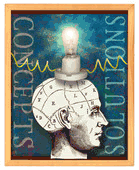
1. Communicate. Let the boss know your achievements and problems. Don't boast and don't gripe. Create a sense of teamwork. Define the problem at hand and offer ways to solve it.
2. Do Something for Yourself. Take on a project that's dear to your heart or set aside time for what you do best. For example, if you got into medicine because you wanted to be a caregiver but find yourself buried in paperwork, find the time to be with your patients. Make an effort to connect with each patient and his or her family.
3. Improve a Bad Relationship. Some people are born grumpy and simply won't like you. Instead of fretting about it and thinking it's something you did, simply ask the person each day, "Is there anything I can do for you?" This will ease the tension and, over time, may win over the person who has the long knives out for no apparent reason.
4. Delegate. Never allow process to trump the result. Remember that you can't do everything all the time. Pass off some of the grunt work to a hungry young staffer who needs to learn the basics and a fundamental lesson in life: You don't start at the top, and you earn plumb assignments by working hard in the trenches. If you create a clear path of advancement, the smart employee won't kick when asked to handle routine stuff.
5. Seek Feedback. Ask your boss and co-workers, "How am I doing?" Make it clear that you seek feedback to improve your performance--not because you crave praise. Show others how feedback can increase their productivity and boost their career choices.
6. Tackle Tough Assignments First. Get the difficult or unpleasant work out of the way first, because it doesn't improve with age and will look truly hideous after lunch. This also allows you to finish the day with something you find challenging and enjoy.
7. Have A Little Fun. Work isn't play, but it doesn't have to be mind-numbingly serious all the time. A few quips will boost everyone's morale. If you're not the office wag, encourage the lighthearted goofball in the corner to share his take on why the Yankees are baseball's best team. It beats grinding your teeth for eight hours a day and is likely to boost morale and productivity.
8. Encourage Teamwork. Doing more with less demands increased productivity. Teamwork is a good way to achieve this goal. Working in teams is a learned skill. If you don't know the basics, learn them and share your insights with others.
9. Body and Soul. Pay attention to your physical and mental health. Stick to the basics: Eat right, exercise and get enough sleep. If you feel crummy, your job performance will suffer. You don't have to be a corporate guru to figure that out.
10. Get a Life. People who have interests outside work make better employees, friends, parents and spouses. Take the time to do whatever it is that you're passionate about. No one on his deathbed ever said, "I wish I'd spent more time at the office."
Note : For free classifieds relaled to Jobs visit evirtualpie Free Classifieds
Posted by
evirtualpie
at
10:11 AM
0
comments
![]()
Labels: Work
Saturday, February 2, 2008
10 Ways to manage Asthma

Your doctor can offer treatments and suggestions for managing asthma, but there are plenty of things you can do yourself as well. A doctor can prescribe medication to help, but prevention is really the best medicine.
Because asthma can be triggered by so many things, there are lots of ways you can decrease the chances of an attack. The following are 10 of the easiest ways:
1. Follow your doctor's orders. This kind of goes without saying, but do what your doctor tells you. Don't stop taking medication if you're feeling better, follow it according to the doctor's recommendations. If he has you taking daily peak flow measurements, make sure you follow those instructions carefully.
2. Quit smoking. Cigarette smoke is one of the most common triggers for asthma, so if you smoke, quit. This should be the case whether it's you that suffers from asthma or someone else in your household - second hand smoke is bad too.
3. Keep your house as dust-free as possible - dust is another one of the common triggers. Use a cylinder vacuum rather than an upright - preferably one that has a sealed canister to stop dust from escaping back into the air.
4. If possible, remove any carpets and heavy draperies from the house. They catch dust and are breeding grounds for dust mites. If they can't be removed, make sure they get vacuumed regularly (again with a cylinder vacuum).
5. Avoid down and feather pillows or comforters and cover your mattress with plastic. Pillows and mattresses can also harbor dust mites, as can stuffed animals and other "soft" items.
6. Use a scarf to cover your nose and mouth in colder weather. Cold air is another common trigger for asthma.
7. If allergens trigger your asthma, keep track of the outside air quality every day. Avoid fields and wooded areas during pollen season and take extra care on days when the air quality is particularly bad.
8. Mold is another common asthma trigger. Dry wet laundry right away and wash and disinfect showers and bathrooms regularly, to help minimize the chance of mold growth.
9. Pet dander is another common trigger for many people. If you have pets, be sure to keep them out of the bedroom and main living areas to minimize the exposure to dander.
10. Avoid any foods, drinks or other items that may cause allergic reactions.
Posted by
evirtualpie
at
11:39 PM
0
comments
![]()
Labels: Asthma

